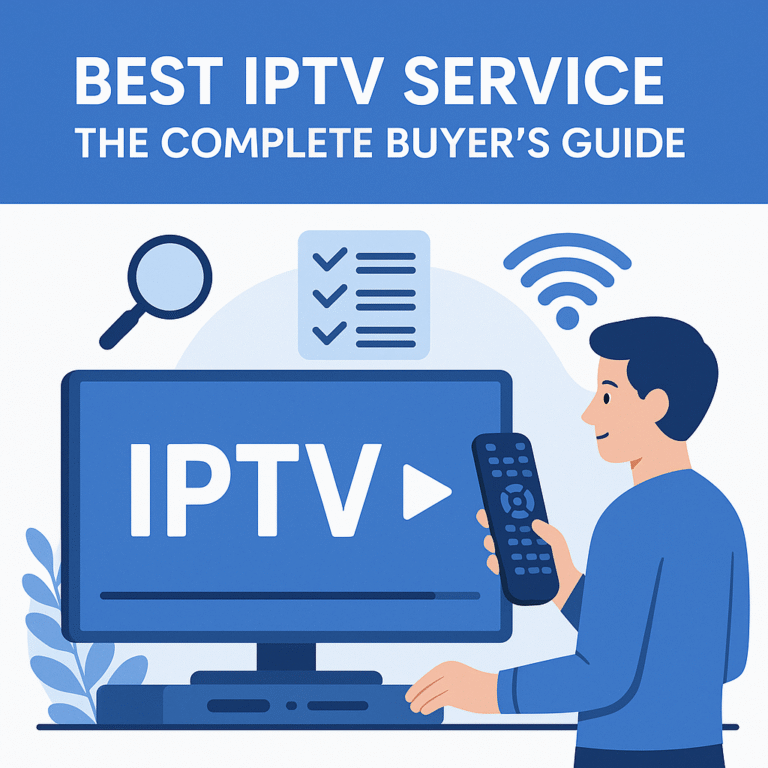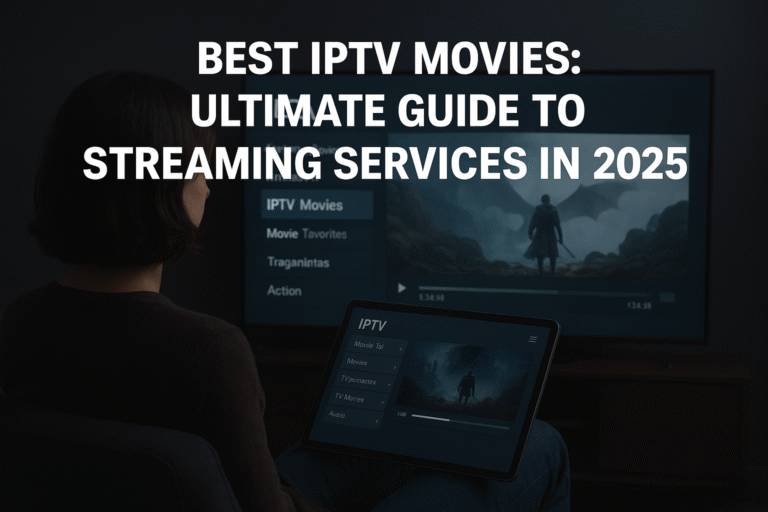HDMI Encoder IPTV: A Step-by-Step Setup Guide
Are you looking to broadcast your own content, create a private streaming network, or share live events with minimal hassle? An HDMI Encoder IPTV setup might be exactly what you need. This comprehensive guide walks you through everything from selecting the right equipment to troubleshooting common issues, helping you build a professional-grade streaming solution without breaking the bank.
Introduction: Understanding HDMI Encoders and IPTV
HDMI encoders are specialized devices that convert high-definition multimedia interface (HDMI) signals into digital streams that can be transmitted over IP networks. These devices essentially take the audio and video from your source—be it a camera, gaming console, or computer—and convert it into a format suitable for streaming.
IPTV (Internet Protocol Television) refers to television content delivered through internet protocols rather than traditional broadcast methods like cable or satellite. It’s the technology behind most modern streaming services, but you can also create your own IPTV system for personal or business use.
Combining an HDMI encoder with IPTV technology offers several compelling benefits:
- Cost-effectiveness: Create professional broadcasts without expensive broadcast equipment
- Flexibility: Stream content from virtually any HDMI source to multiple devices
- Content control: Manage exactly what, when, and how your content is distributed
- Scalability: Start small and expand your setup as needed
Whether you’re looking to stream church services to remote congregants, broadcast live events to customers, share gaming sessions with friends, or create your own in-house TV channel for your business, an HDMI Encoder IPTV setup provides a practical solution that gives you complete control over your content.
Prerequisites: What You’ll Need
Before diving into the setup process, let’s make sure you have all the necessary components for a successful HDMI Encoder IPTV system.
HDMI Encoder
The heart of your setup is the HDMI encoder. Here are some recommended options at different price points with their key specifications:
Entry-Level Options:
- VeCASTER Mini IPTV Encoder
- Resolution: Up to 1080p
- Encoding: H.264
- Bitrate: Adjustable up to 12 Mbps
- Interface: HDMI input
- Networking: Ethernet
- Price Range: $200-300
- Best for: Small-scale streaming, personal use
Mid-Range Options:
- VeCASTER 4K IPTV Encoder
- Resolution: Up to 4K (3840×2160)
- Encoding: H.264 and H.265/HEVC
- Bitrate: Adjustable up to 30 Mbps
- Interface: HDMI input
- Networking: Dual Ethernet ports
- Price Range: $500-700
- Best for: Small businesses, churches, events
Professional Options:
- Pro HDMI Encoder IPTV (Enterprise Model)
- Resolution: Up to 4K with HDR support
- Encoding: H.264, H.265/HEVC with multiple profiles
- Bitrate: Variable bitrate up to 50 Mbps
- Interface: HDMI and optional SDI inputs
- Networking: Redundant Ethernet with Wi-Fi backup
- Price Range: $1000-1500
- Best for: Professional broadcasting, large venues
When selecting your HDMI encoder, consider these important factors:
- Resolution support: Ensure it supports the resolution of your source content
- Encoding efficiency: H.265/HEVC offers better compression than H.264 but requires more processing power
- Latency requirements: Some encoders prioritize quality over speed, resulting in higher latency
- Protocol support: Verify the encoder supports your preferred streaming protocol (RTMP, HLS, UDP)
- Reliability: For mission-critical applications, look for encoders with redundant features
IPTV Server Software
You’ll need a server to manage and distribute your encoded stream. Here are some solid options:
Open-Source Solutions:
- Jellyfin
- Cost: Free, open-source
- Features: Media organization, transcoding, user management
- Pros: No cost, active community, no restrictions
- Cons: Requires more technical knowledge to set up and maintain
- TVHeadend
- Cost: Free, open-source
- Features: Live TV streaming, recording, EPG support
- Pros: Excellent for traditional TV channel management
- Cons: Steeper learning curve, less polished interface
Commercial Options:
- Plex
- Cost: Free basic version, Plex Pass for advanced features ($5/month)
- Features: Beautiful interface, apps for virtually all platforms, transcoding
- Pros: User-friendly, excellent device support
- Cons: Advanced features require subscription
- Nimble Streamer
- Cost: Free for basic use, paid for advanced features
- Features: Multi-protocol support, transcoding, scaling
- Pros: Highly efficient, professional-grade
- Cons: More complex to configure
Networking Requirements
For a smooth streaming experience, your network needs to meet certain requirements:
- Bandwidth: At minimum, you’ll need upload bandwidth equal to your stream bitrate (e.g., 5 Mbps for HD). For multiple concurrent viewers, multiply accordingly.
- Network stability: A wired Ethernet connection is strongly recommended over Wi-Fi for reliability.
- IP addressing: Consider using static IP addresses for your encoder and server to prevent configuration issues after network changes.
- Quality of Service (QoS): If possible, configure your router to prioritize streaming traffic.
Client Devices
Viewers will need compatible devices to watch your IPTV stream:
- Smart TVs: Most modern smart TVs support IPTV apps
- Streaming devices: Roku, Amazon Fire TV, Apple TV
- Computers: Through web browsers or media player software
- Mobile devices: Through browser or dedicated IPTV apps
- IPTV set-top boxes: Dedicated devices designed specifically for IPTV
Cables & Connectors
Don’t overlook these essential components:
- HDMI cables: High-quality HDMI cables (preferably HDMI 2.0 or better for 4K)
- Ethernet cables: Cat6 or better recommended for reliable network performance
- Power supplies: Ensure you have appropriate power for all devices
- Adapters or converters: If connecting from non-HDMI sources
Step-by-Step Instructions
Now that you have all the necessary components, let’s walk through the setup process in detail.
Step 1: Connecting the Hardware
- Power off all devices before making connections to prevent potential damage.
- Connect your video source (camera, computer, etc.) to the HDMI input port on your encoder using an HDMI cable.
- Connect the encoder to your network using an Ethernet cable running to your router or network switch.
- Power on the encoder and wait for it to initialize (usually indicated by status LEDs).
- Power on your video source and ensure it’s outputting the expected signal.
Troubleshooting tips:
- If no power indicator appears, check power connections and try a different outlet.
- If no signal is detected, verify the HDMI cable is securely connected at both ends.
- Some sources may have HDCP protection that prevents encoding—check your source’s settings.
- Verify the output resolution of your source matches the capabilities of your encoder.
Step 2: Configuring the HDMI Encoder
Most HDMI encoders are configured through a web interface accessed via their IP address.
- Find the encoder’s IP address using one of these methods:
- Check your router’s DHCP client list
- Use an IP scanner app on your network
- Some encoders have a display showing the current IP address
- Check the documentation for default IP addresses
- Access the web interface by entering the IP address in a web browser.
- Login with the default credentials (usually found in the manual, often admin/admin or admin/password).
- Configure the basic settings:
- Network settings: Set a static IP if desired
- Video input: Select the correct input source
- Resolution: Match your source or set your desired output resolution
- Frame rate: Typically 30fps for standard content, 60fps for sports/action
- Encoding format: H.264 for compatibility, H.265 for efficiency
- Bitrate: Start with these recommendations:
- 720p: 2-4 Mbps
- 1080p: 5-8 Mbps
- 4K: 15-25 Mbps
- Audio settings: AAC encoding, 128-192 Kbps for stereo
- Streaming protocol: Choose based on your server (RTMP is widely compatible)
- Save your settings and reboot the encoder if prompted.
Step 3: Setting Up the IPTV Server
We’ll use Jellyfin as an example, as it’s free and powerful, but the process is similar for other server software.
- Install Jellyfin:
- Windows: Download the installer from jellyfin.org and follow the installation wizard
- Linux: Follow the appropriate package installation for your distribution
- Docker:
docker pull jellyfin/jellyfinand follow container setup instructions
- Complete the initial setup:
- Create an admin user
- Configure your media libraries
- Set up network access
- Add your HDMI encoder stream:
- Navigate to “Live TV” in the dashboard
- Select “TV Tuner Providers”
- Choose “M3U Tuner”
- Enter the stream URL from your encoder (format varies by encoder, check manual)
- Save and allow Jellyfin to detect channels
- Configure transcoding settings based on your server’s capabilities and client requirements.
Step 4: Configuring the Streaming Connection
Let’s configure your HDMI encoder to stream to your IPTV server using different protocols.
For RTMP Streaming:
- In your encoder settings, locate the streaming section
- Select RTMP as the protocol
- Enter the server URL in this format:
rtmp://[server-ip]:1935/live - Set a stream key (this can be any name, e.g., “main-stream”)
- Apply settings
For HLS Streaming:
- Select HLS as the streaming protocol in your encoder
- Configure segment duration (2-6 seconds recommended)
- Set the output directory path
- Apply settings and note the generated URL
For UDP Streaming:
- Select UDP as the streaming protocol
- Enter the destination IP address (your server’s IP or multicast address)
- Set a port number (typically between 5000-10000)
- Apply settings
Each protocol has its advantages:
- RTMP: Lower latency, widely supported
- HLS: Better for viewers with varying connection speeds, works through firewalls
- UDP: Lowest latency, efficient but less reliable over the open internet
Step 5: Testing the Stream
Now it’s time to verify everything is working correctly.
- Verify the encoder is streaming:
- Check status indicators on the encoder interface
- Look for data transmission indicators on network equipment
- Test viewing on a local client:
- Open your IPTV server web interface
- Navigate to Live TV or Channels section
- Select your stream and play
- Verify both video and audio are working properly
- Test on different devices:
- Try mobile apps, smart TVs, and other client devices
- Test both on local network and remote access if applicable
If the stream isn’t working:
- Verify all network connections
- Check firewall settings on both server and clients
- Confirm the encoder is outputting the stream correctly
- Verify the server is receiving the stream
Step 6: Advanced Configuration
Once your basic setup is working, consider these advanced options:
Adaptive Bitrate Streaming
Configure multiple quality levels for different viewer bandwidth capabilities:
- Set up multiple encoder profiles at different bitrates (high, medium, low)
- Configure your server to offer all profiles
- Set up a manifest file that allows clients to switch between streams
Content Delivery Network (CDN) Integration
For larger audiences, connect your IPTV server to a CDN:
- Sign up for a CDN service (Cloudflare, Amazon CloudFront, etc.)
- Configure your server to push content to the CDN
- Update client connection information to pull from the CDN
Scheduled Broadcasting
Set up automated broadcasting schedules:
- Use scheduler software or features within your IPTV server
- Create playlists for different time slots
- Configure automatic switching between live and prerecorded content
Step 7: Security Considerations
Protect your IPTV setup with these essential security measures:
Access Control
- Change default passwords on both encoder and server
- Implement user authentication for viewers
- Use HTTPS for web interfaces when possible
Network Security
- Place your encoder and server on a separate VLAN if possible
- Configure firewall rules to restrict access to only necessary ports
- Use a VPN for remote management access
Content Protection
- Enable encryption for sensitive content
- Consider DRM solutions for proprietary content
- Implement token-based authentication for temporary access
Troubleshooting Common Issues
Even with the best setup, issues can arise. Here’s how to resolve the most common problems:
No Video Output
- Check signal source: Verify the source is outputting video
- Inspect HDMI connections: Ensure cables are firmly connected
- Verify encoder settings: Confirm input source is correctly selected
- Test with alternative source: Rule out source-specific issues
Audio Problems
- Check audio settings on both source and encoder
- Verify audio format compatibility: Some formats may not be supported
- Adjust audio levels: Too low or too high can cause issues
- Ensure audio is not muted at any point in the chain
Network Connectivity Issues
- Verify physical connections: Check cables and network equipment
- Test network speed: Use speed test tools to verify sufficient bandwidth
- Check IP configuration: Confirm no IP conflicts exist
- Inspect firewall settings: Ensure necessary ports are open
Buffering and Quality Issues
- Reduce resolution or bitrate if bandwidth is insufficient
- Implement adaptive bitrate streaming for varying network conditions
- Check server resources: CPU or RAM limitations can cause stuttering
- Monitor network congestion: Other traffic may impact performance
Encoding Errors
- Update encoder firmware to latest version
- Verify compatibility between source and encoder
- Check for overheating: Ensure proper ventilation
- Reset to factory defaults as a last resort
For more specialized help, visit forums like:
- AVS Forum (avsforum.com)
- StreamingMedia.com forums
- Reddit’s r/IPTV community
Conclusion
Setting up an HDMI Encoder IPTV system provides a powerful way to broadcast your content on your terms. The flexibility and control offered by this approach make it ideal for everything from personal projects to professional applications.
By following this guide, you’ve learned how to:
- Select appropriate hardware and software
- Connect and configure your encoder
- Set up an IPTV server
- Configure streaming options
- Implement security measures
- Troubleshoot common issues
As streaming technology continues to evolve, your HDMI Encoder IPTV setup can grow with it. Start with the basics outlined here, then expand your capabilities as your confidence and requirements increase.
Have you set up your own IPTV system using an HDMI encoder? We’d love to hear about your experience in the comments below. If you encountered any challenges not covered in this guide, share them with our community!
For more detailed information on specific encoder models like the VeCASTER 4K IPTV Encoder or for advanced configuration guidance, check out our other resources or contact us directly.